How to send notifications to Parent Orbit
Targeting the Notification
Teacher Notification Search Modes
Student
Subject
Extra Curricular
Events and Payments
Group
UD Area
Creating the Notification / Notification Options
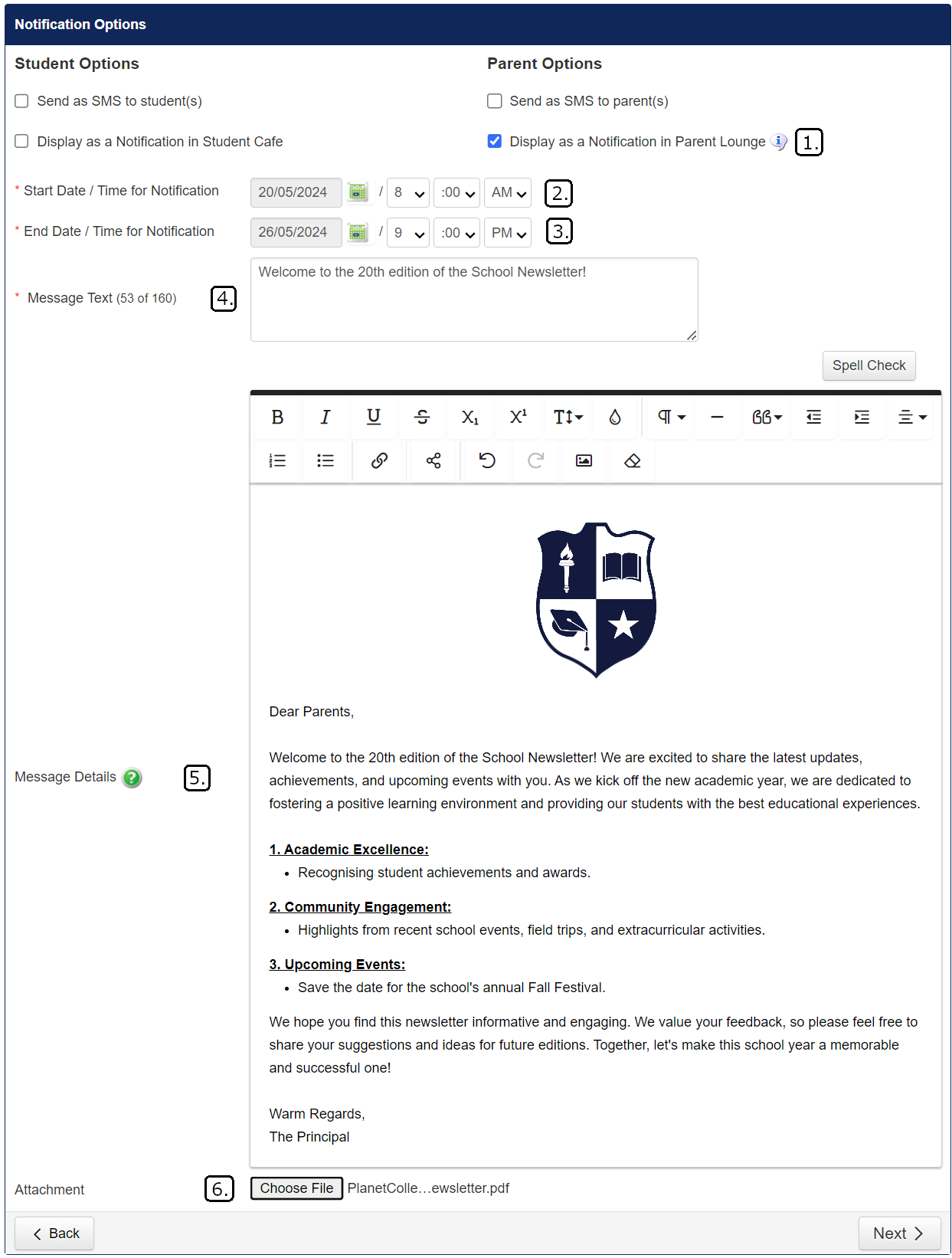
Display as a Notification in Parent Lounge:
To send the notification to Parent Orbit, select the 'Display as a Notification in Parent Lounge' option under Parent Options.
Start Date / Time for Notification:
The start date and time indicate when the notification is scheduled to be sent.
While the notification is pending its start date, the message text is editable.
End Date / Time for Notification:
The end date and time indicate when the notification is scheduled to expire.
Once expired, the notification moves from the 'Unread' tab to the 'History' tab, regardless of whether the parent has acknowledged it.
Message Text:
The message text is used as the subject line of the notification.
This text is what is displayed in the push notification.
Message Details:
The message details form the body of the notification.
This field is a rich text editor allowing comprehensive messages, including images, tables, text formatting, and hyperlinks.
Attachment:
Documents or files can be attached for parents to access.
